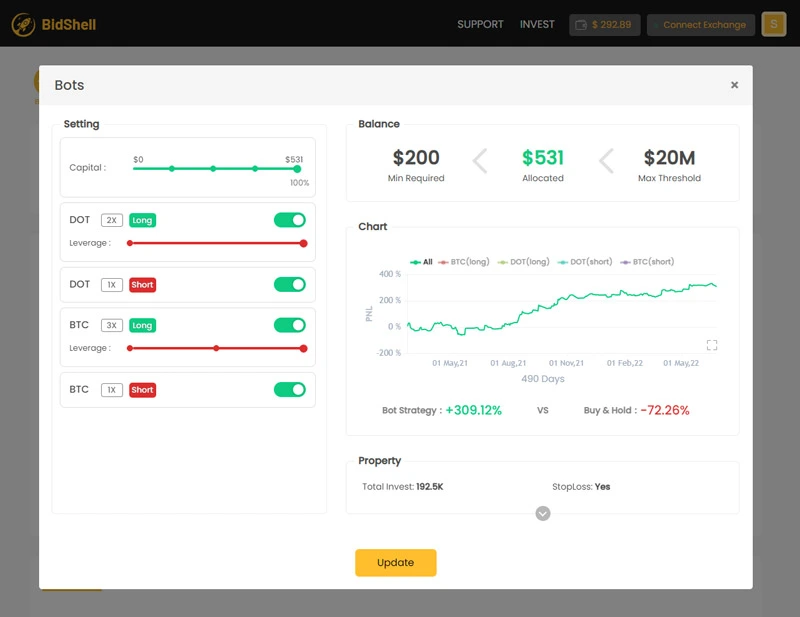Step by step Registration and Investment Guide
May 18, 2022
Register on Homoro website and buy Robot
-
Step #1:
On Homoro website click on REGISTER
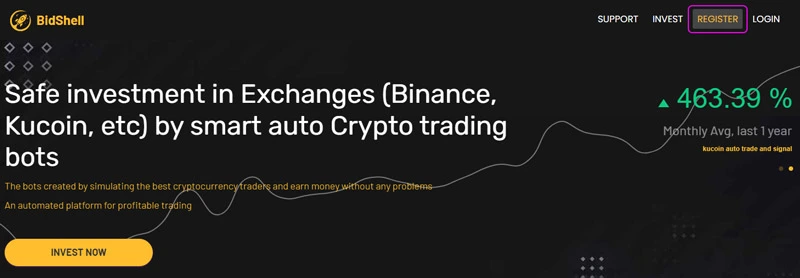
-
Step #2:
Enter your email and password. Select " I agree … and then click Register button.
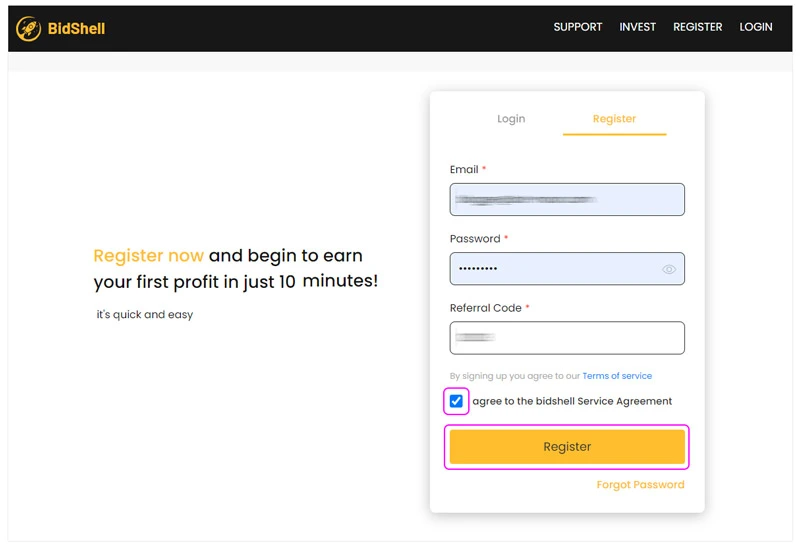
-
Step #3:
You see online crypto exchanges. choose one of them.
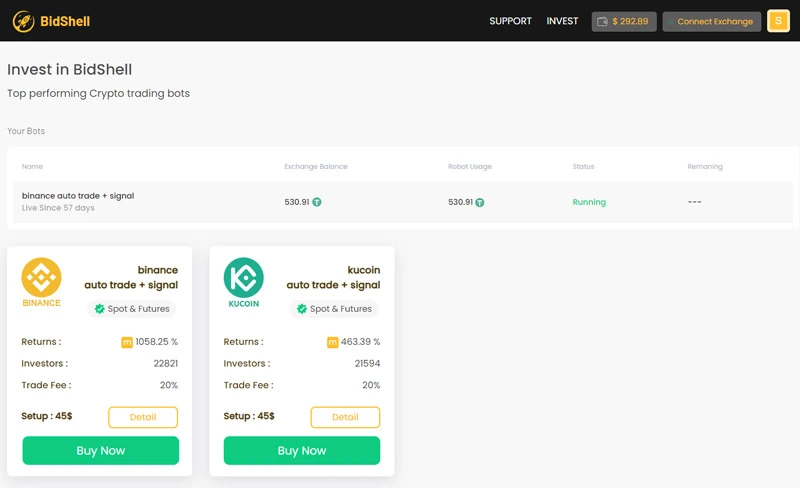
Note: you must have verification (Authentication on Binance website) for using Binance.
Note: The robot costs $45 to buy. This $45 includes $25 to set up and $20 for charging your account on Homoro.
Note: Trade fee is 20%: It means that You will be deducted 20% of the trading profit as a robot fee. Whenever the amount of your account is less than this, you will be notified via telegram or email.
-
Step #4:
Here We select binance and click buy now button
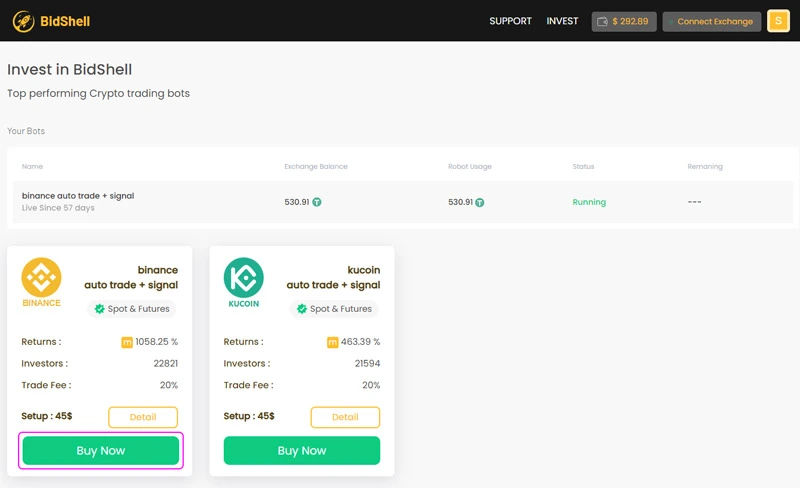
-
Step #5:
click Pay with Nowpayments button.
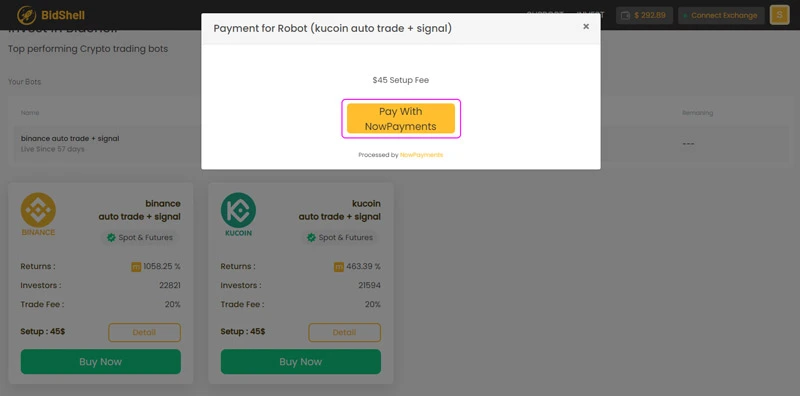
-
Step #6:
You see payment amount
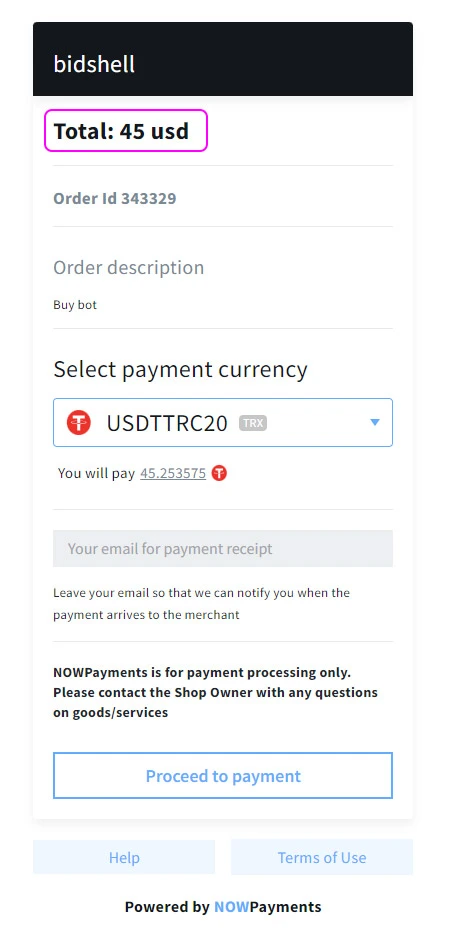
-
Step #7:
You must select the currency through which you want to pay. select USDTTRC20 because of the lower transaction fees.

-
Step #8:
Click proceed to payment button.
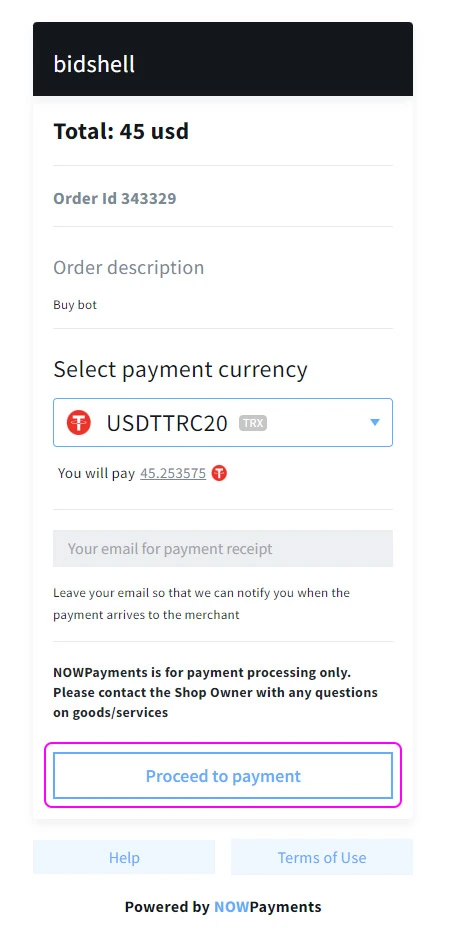
-
Step #9:
To pay, copy the wallet address.
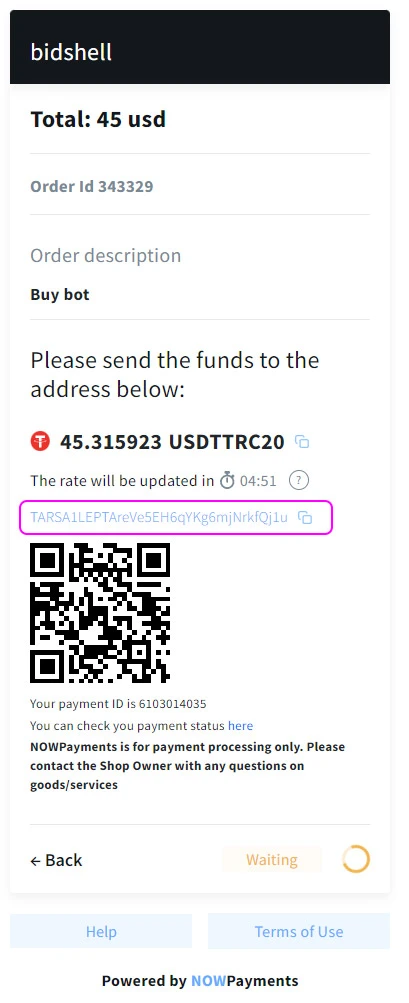
Note: One dollar will be added to the quote as a transaction fee. (45.2 + 1 = 46.2 = 47)
-
Step #10:
Some time after the transfer; You will see the congratulatory message and you will be directed to the main page of the site.
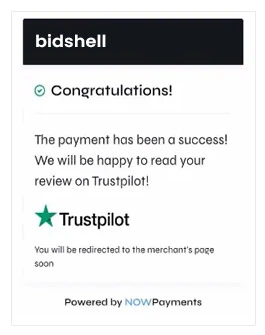
-
Step #11:
As you can see, your account has been charged and the robot has been purchased
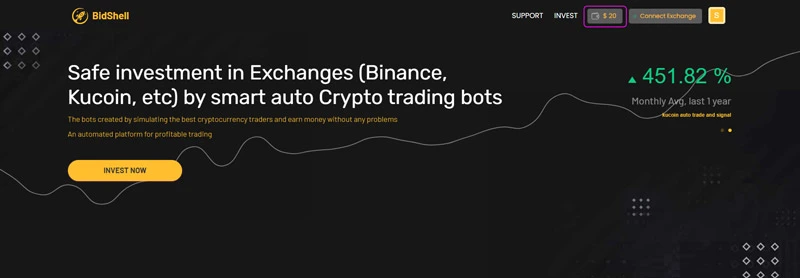
Start Robot
-
Step #12:
Click on start button.
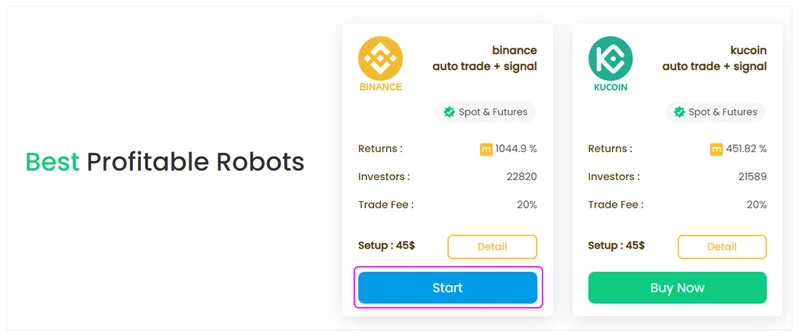
-
Step #13:
In Allocate Funds box, Enter a custom name in key name part. For example "api_Homoro" and click next
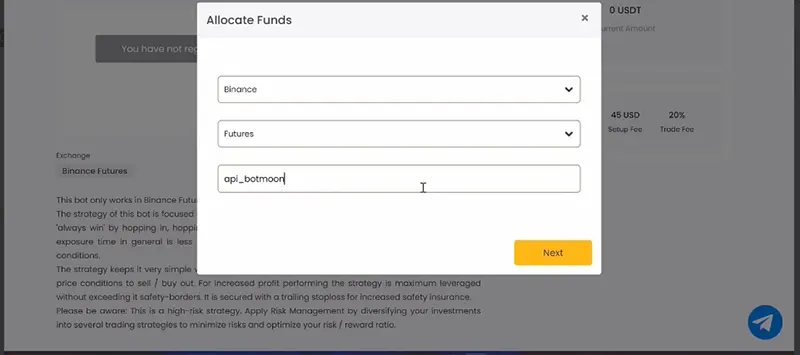
-
Step #14:
You see the Guide page to create API, just click next.
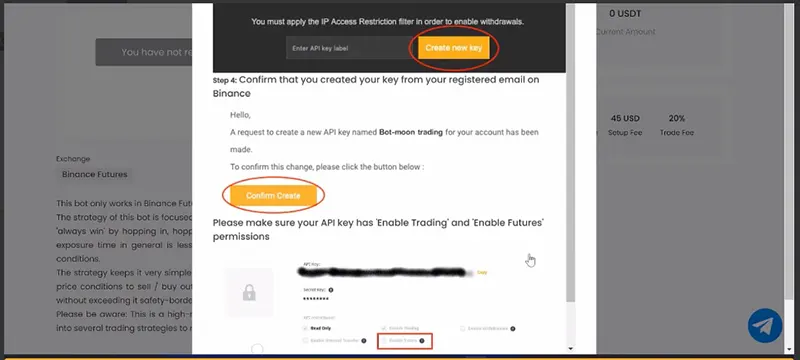
-
Step #15:
Here (Add API Key box) you must enter key and secret key. select online crypto exchange (note: do not close this page of Homoro website)
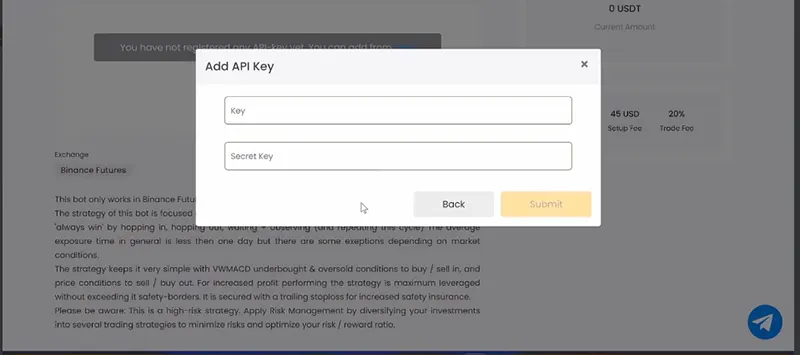
To create API Key you have to go on online exchange website that you selected. You should do one of following steps binance or kucoin
Create API on binance website
-
Step #1:
On binance website click profile and then API management.
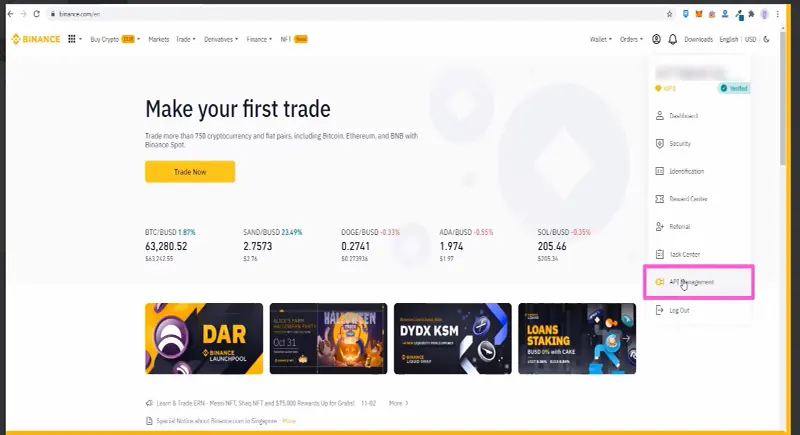
-
Step #2:
Enter api name (for example api_moon) and Click Create API button.
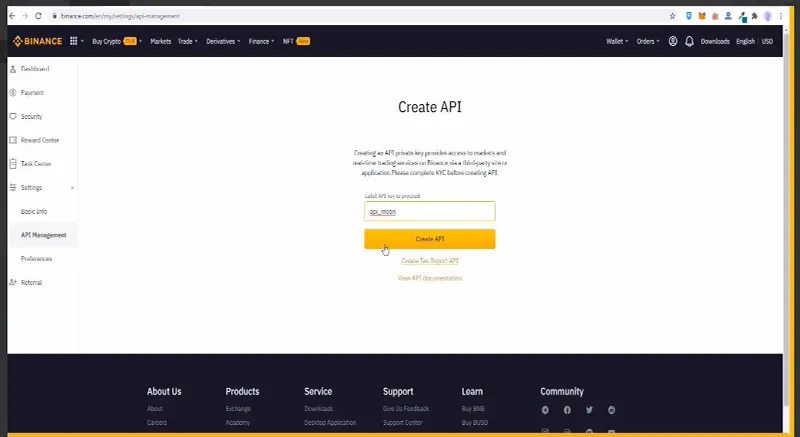
-
Step #3:
In security verification part, click Get code and then enter the code that you received via your email.
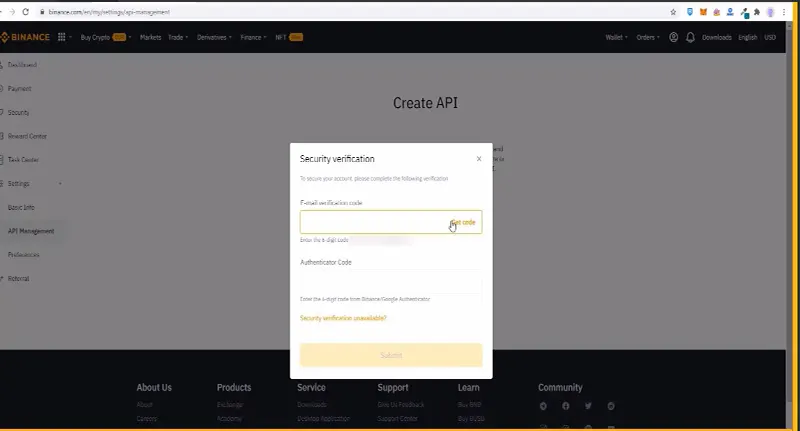
-
Step #4:
Enter Authenticator code and then click submit.
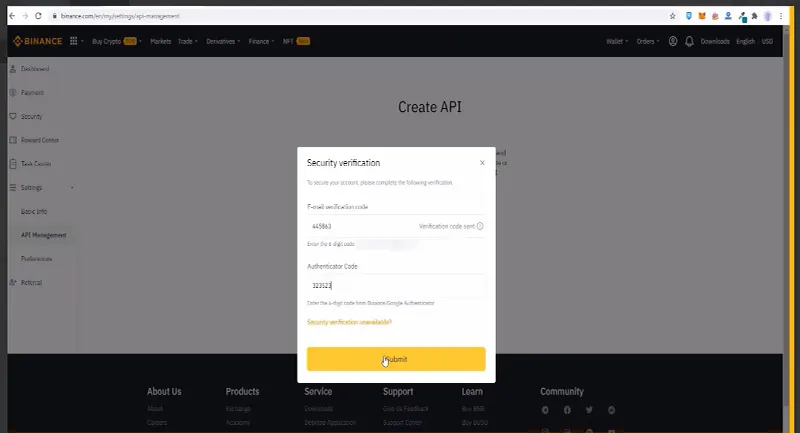
-
Step #5:
Click Edit Restrictions button
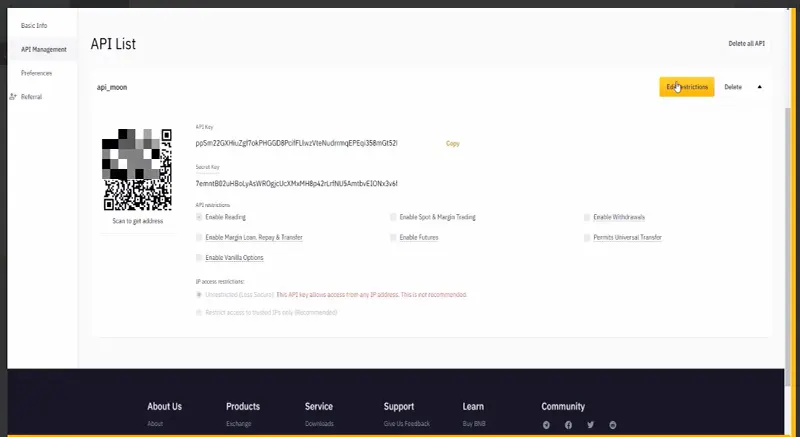
-
Step #6:
Select Enable Futures and click save.
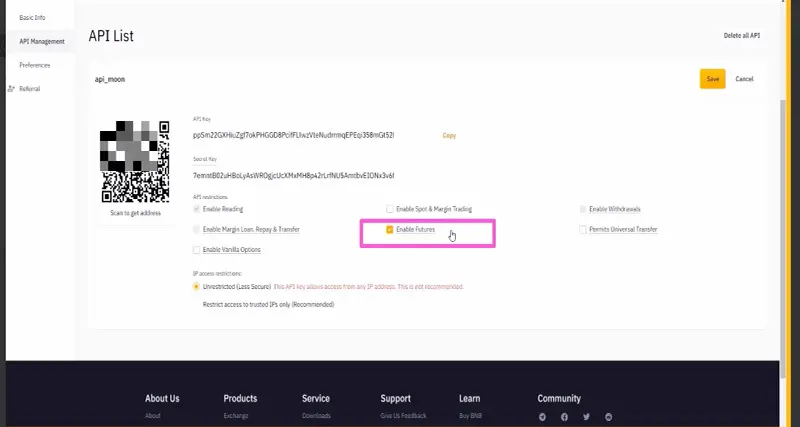
-
Step #7:
Enter Authenticator code and click submit button.
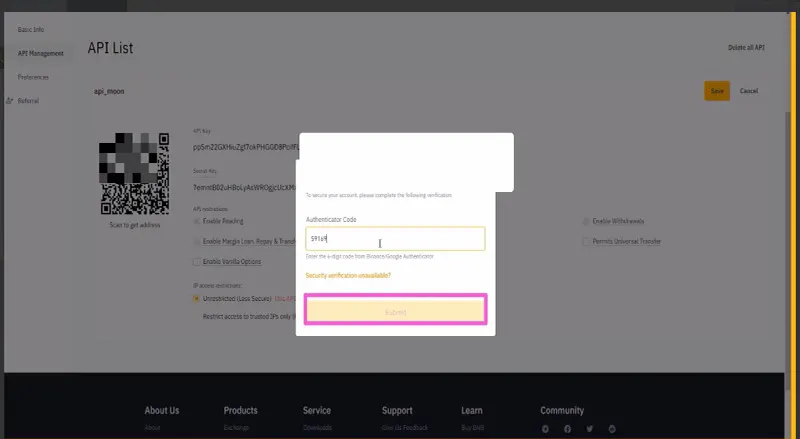
-
Step #8:
Now you receive API keys
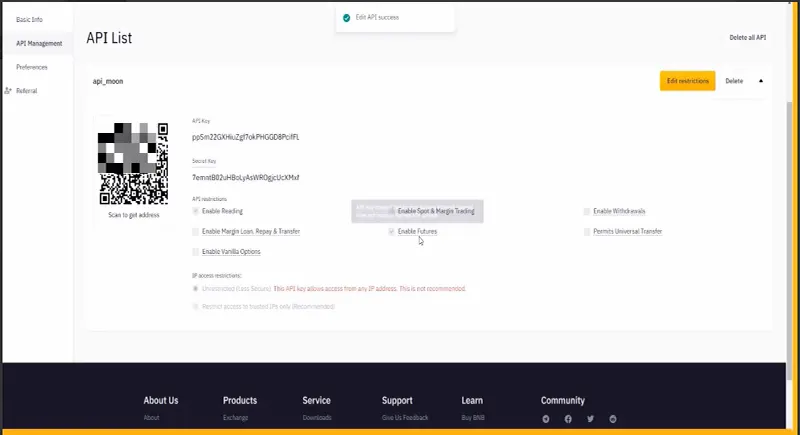
Create API on Kucoin website
-
Step #1:
On Kucoin website click asset and then futures account
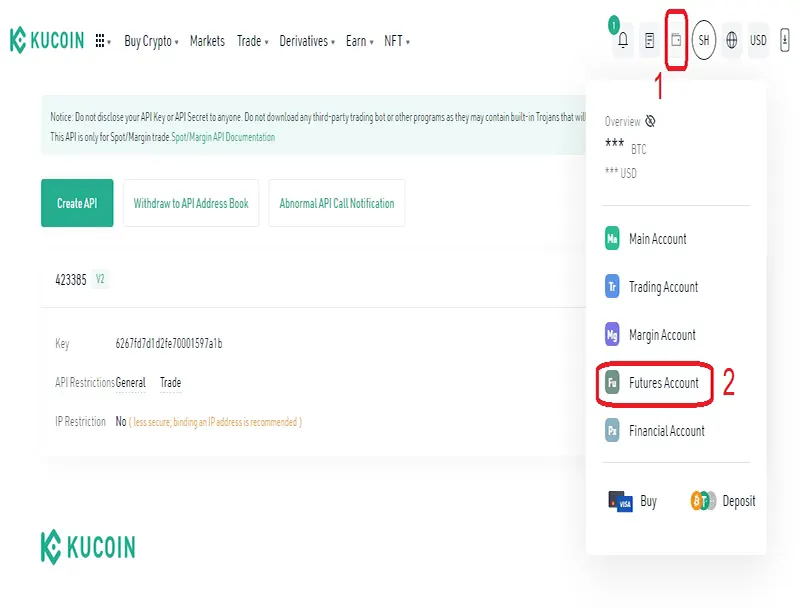
-
Step #2:
click Refrences and then API
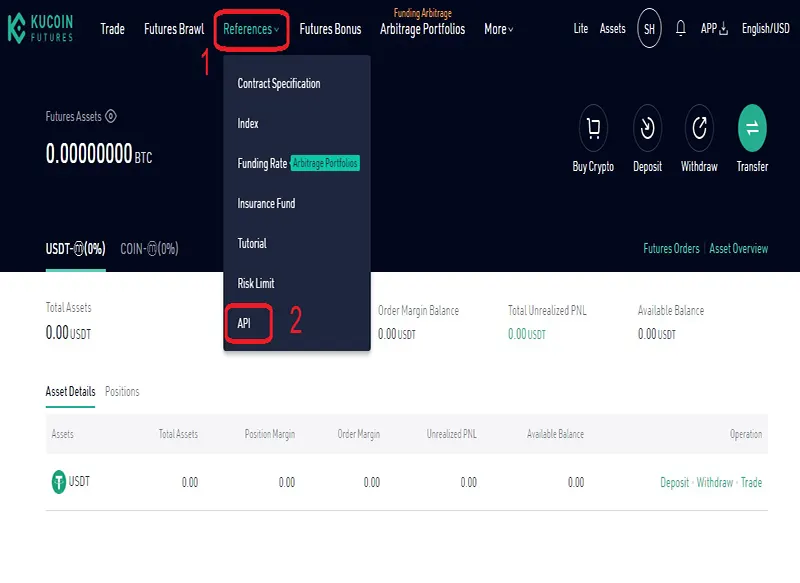
-
Step #3:
click Create API button
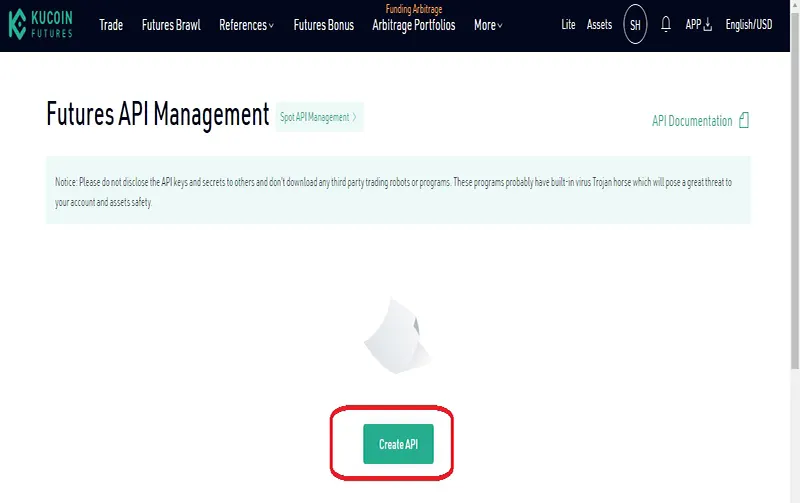
-
Step #4:
write a name on API name part and a password on passphrase (keep the passphrase)

-
Step #5:
check trade box (note: don not select withdraw) and select no limit in IP Restriction part
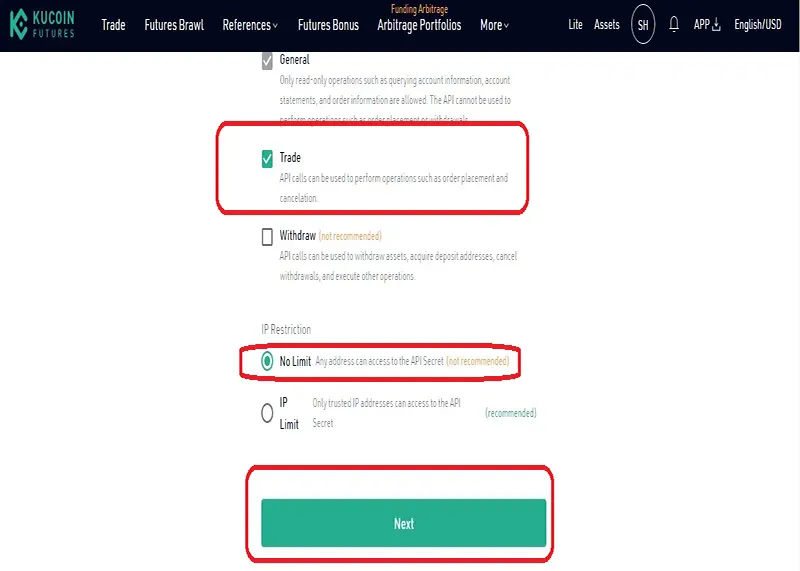
-
Step #6:
in security verification page, enter Trading password (you set before at kucoin), click "Send Code" button to receive code via email and fill it. At the third part enter Google verification Code.
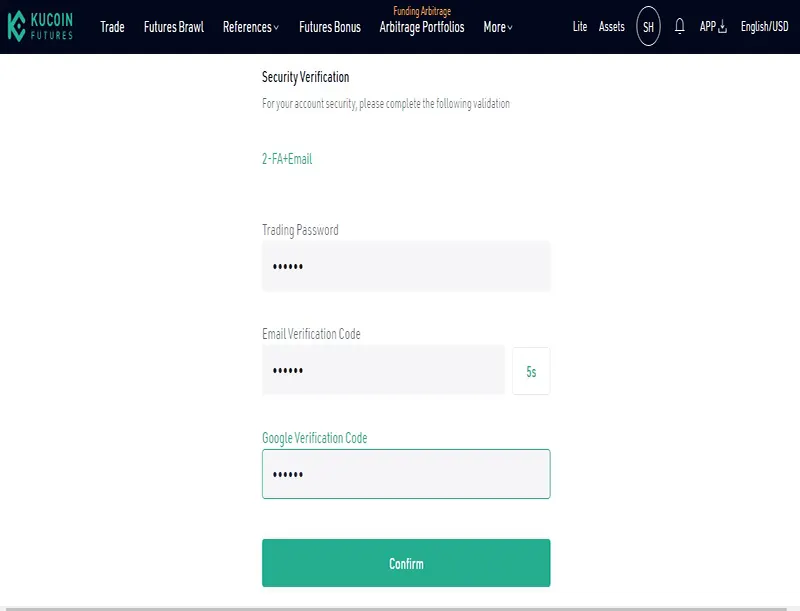
-
Step #7:
you receive ApI Created Successfully , key and secret.
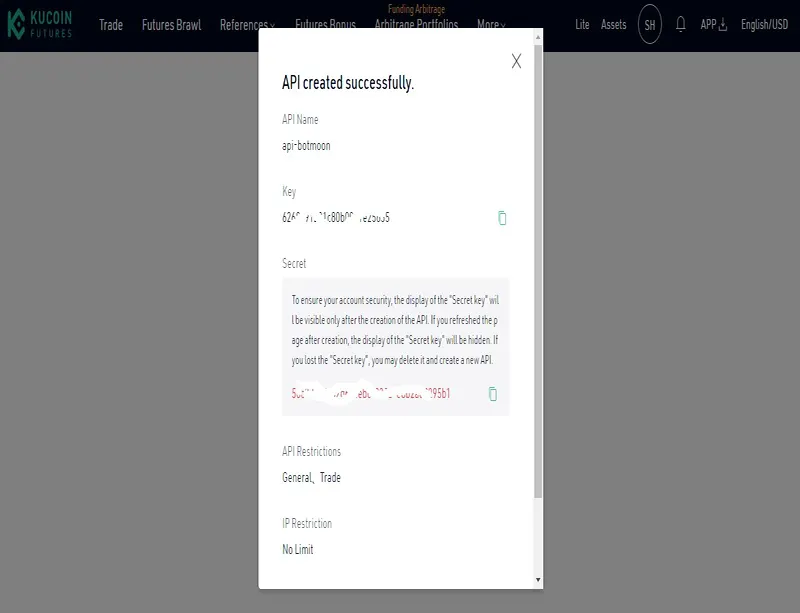
Copy API key
-
Step #16:
Copy Theses API Key and Secret to related parts (Add API key) on Homoro website and click submit.
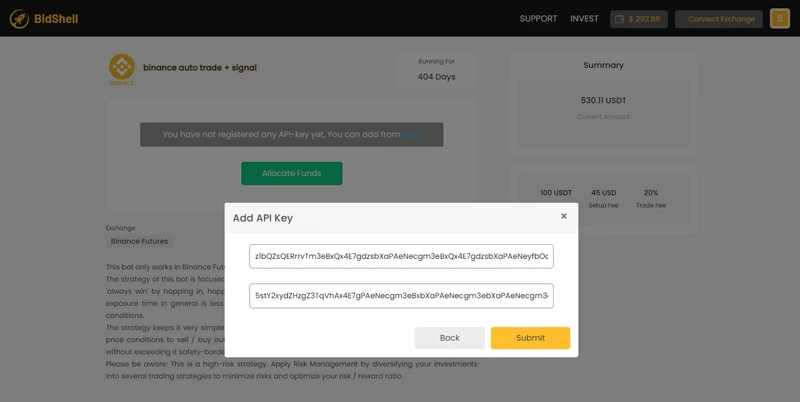
-
Step #16.1:
(Note: if you don't see "Add API key" box, after login to Homoro website, you can see "Connect Exchange" button , click it
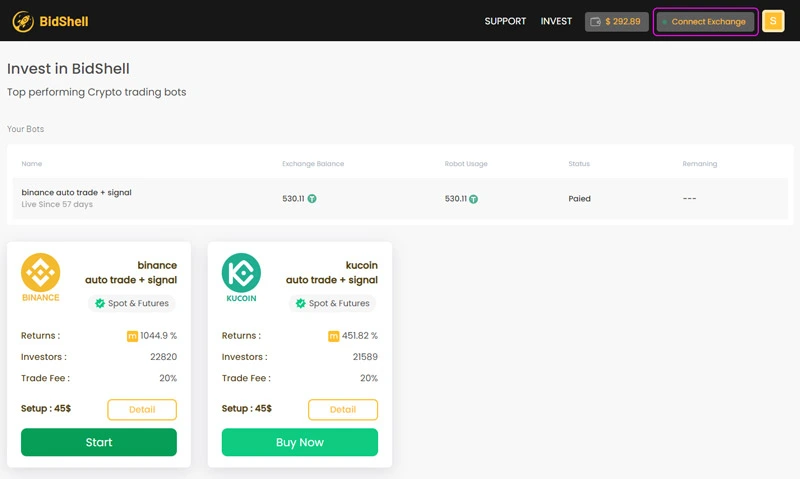
-
Step #16.2:
and then click "Add API Key" button)
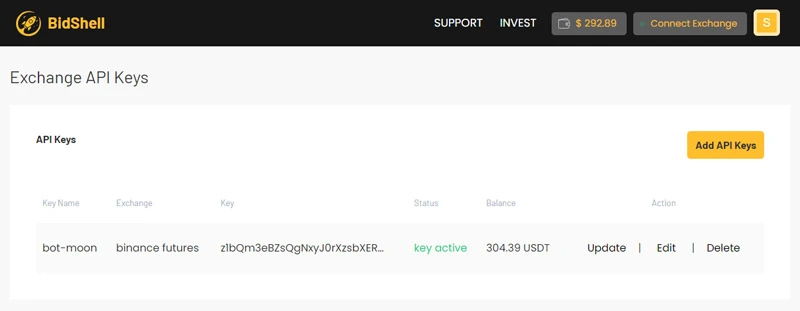
-
Step #17:
17.after entering key and submit, You must receive "key connected successfully" and then click Done button.
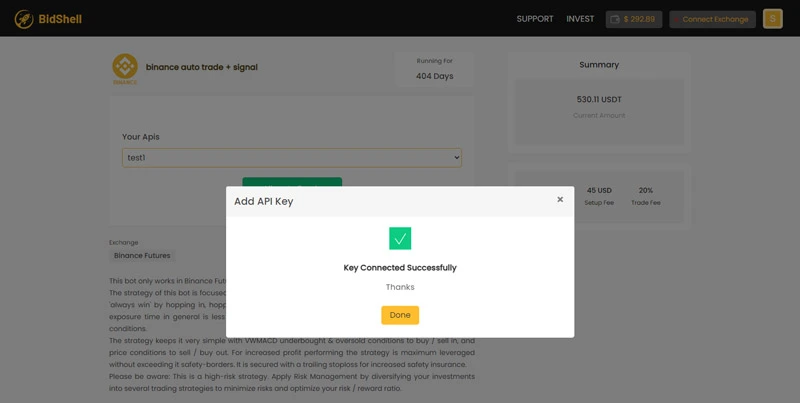
Start trading
-
Step #18:
To enable robot and start trading, you must have at least $300 on binance futures. (you should transfer from spot to futures on Binance website. This amount is different for different exchanges).
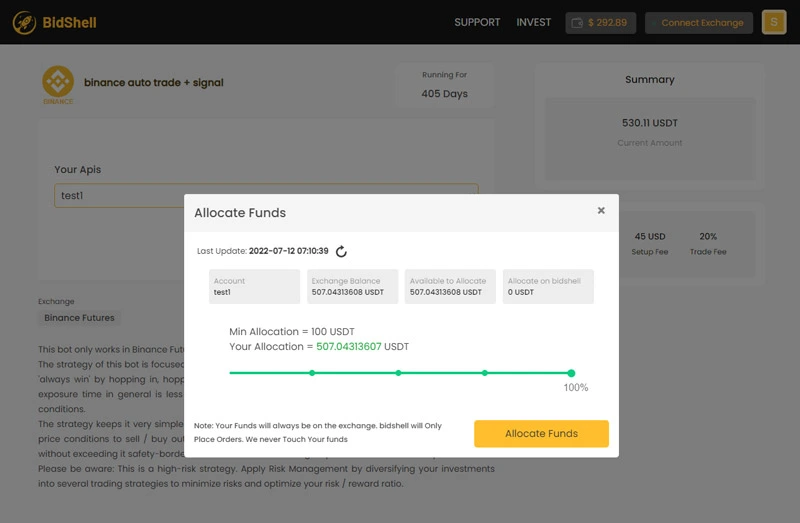
Note: The Homoro robot is only allowed to trade from the futures part on exchange website. You do not withdraw any fund to Homoro website for trading. your all funds are kept in your futures account on exchange website (Binance, Kucoin, etc).
Transfer on binance website for trading on Homoro
-
Step #1:
On binance website click wallet and then futures.
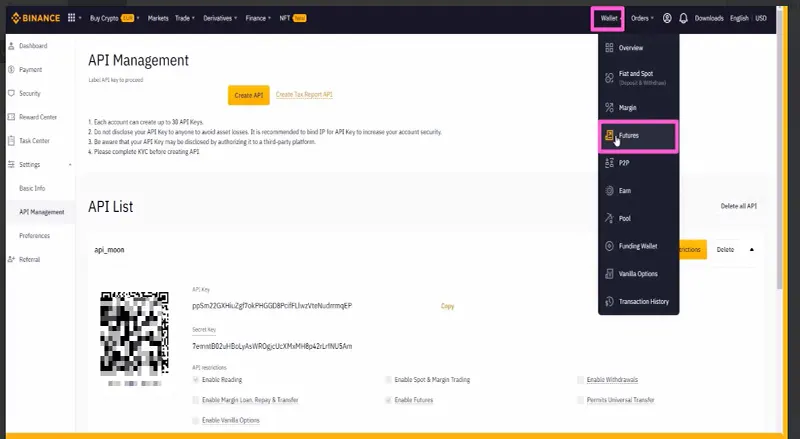
-
Step #2:
Click transfer.
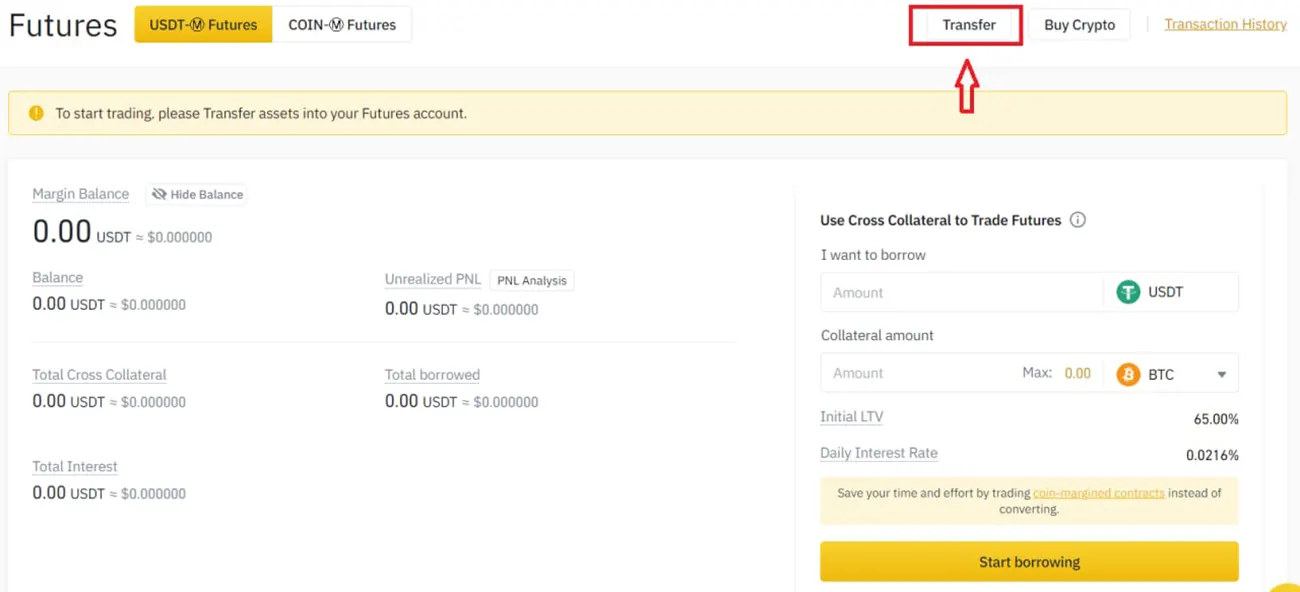
-
Step #3:
Select "From", "to", "coin" parts like image and enter amount of invest (at least $ 300) then click confirm.
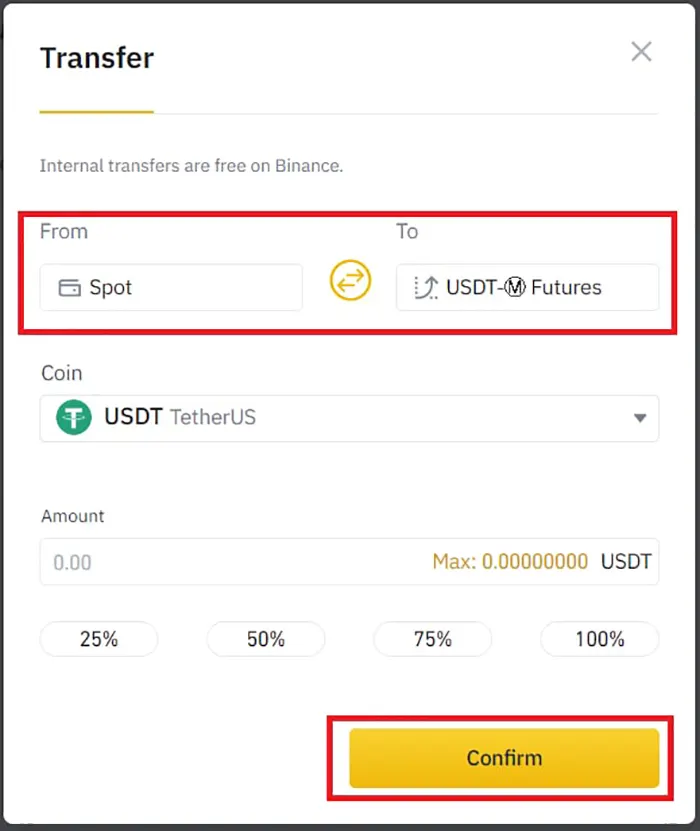
-
Step #19:
On Homoro website click Allocate Funds.
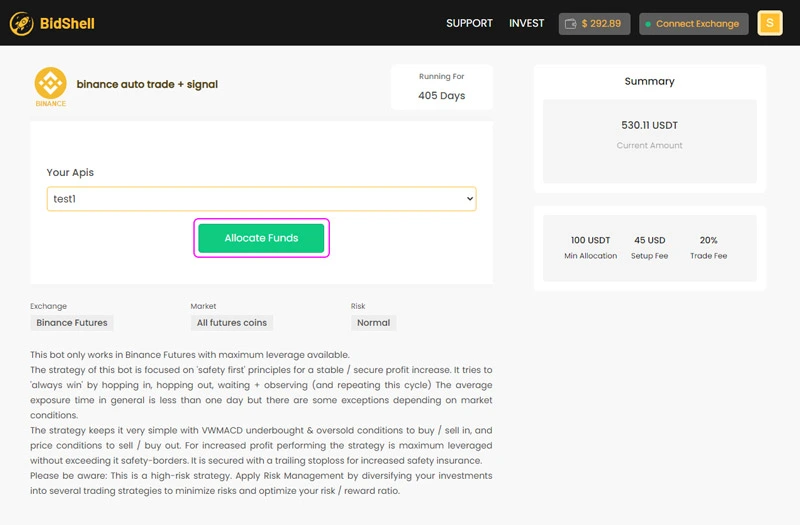
-
Step #20:
To update amount, click arrows on last update part. You will see " update completed successfully" and your amount correctly. If you do not see this message or correct amount repeat 19 and 20 steps.
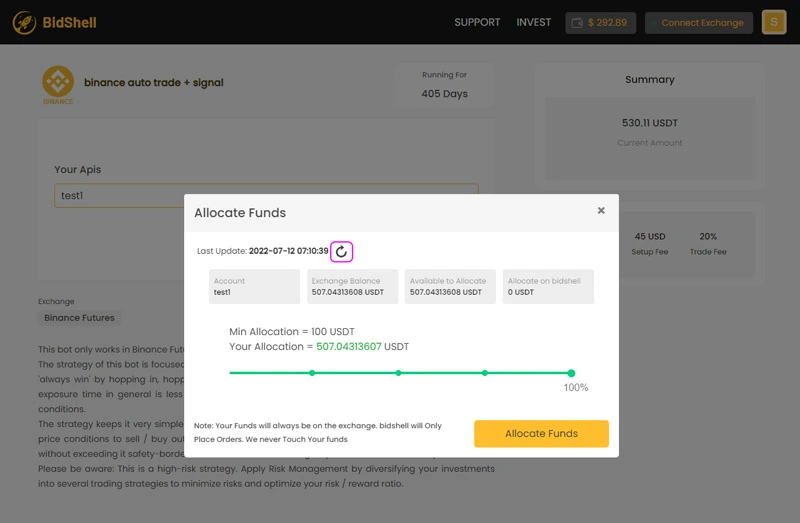
-
Step #21:
After seeing correct your amount, click Allocate Funds button.
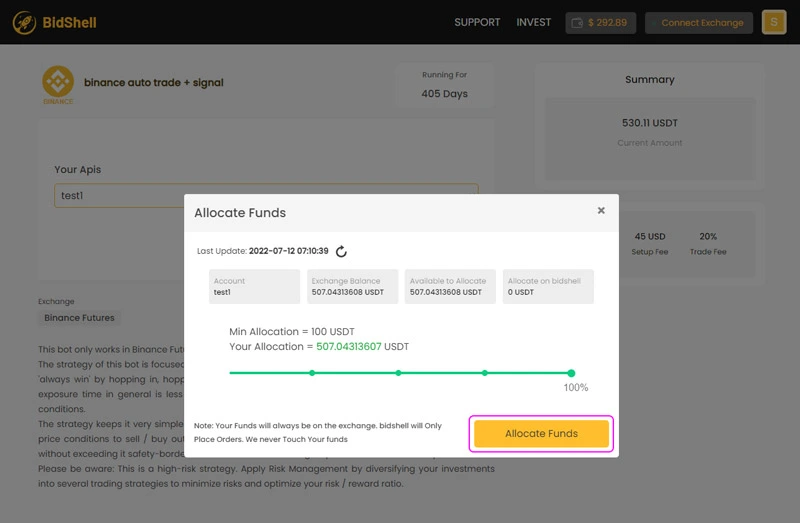
-
Step #22:
you receive Allocate Funds completed successfully.
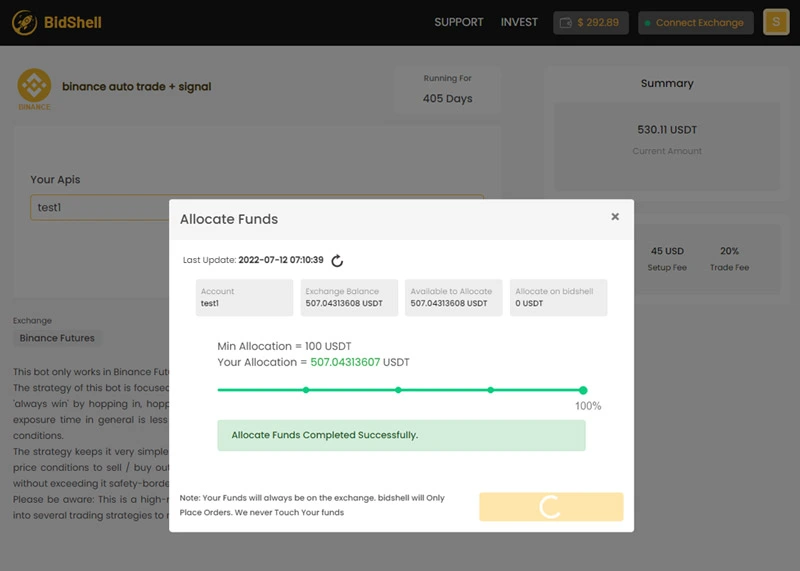
Bot setting
-
Step #1:
After Allocate funds step (After you transfer your funds to Homoro for investing), to see and change bot setting, go to detail on selected robot. For that, on INVEST page (click on Invest on website header menu). Click Detail button on robot you bought.
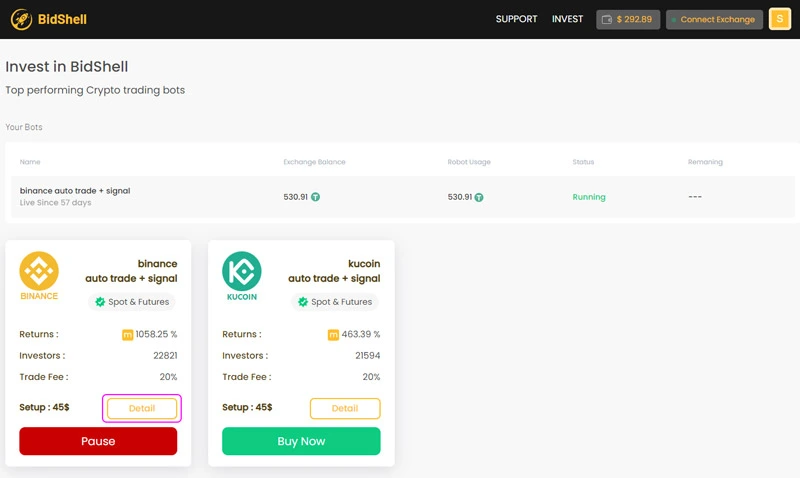
-
Step #2:
In this page in trading logs you can connect Homoro to your telegram to notify you. For bot setting click Bot button
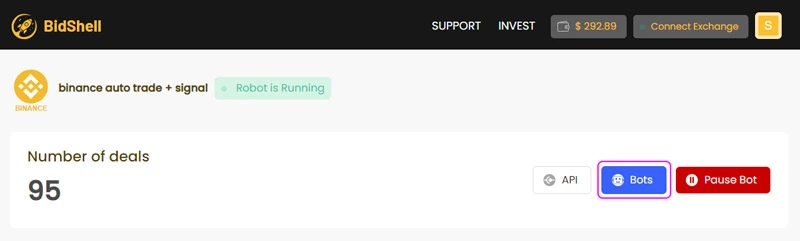
-
Step #3:
Now you see bot setting.